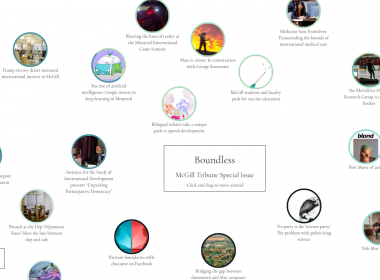With summer winding down, laptop screens across campus are featuring less Netflix and more myMcGill—an unfortunate situation if there ever was one. However, numerous online programs have emerged over the years to improve productivity. Listed below are a couple free computer programs that help maximize workflow on your laptop.
Calendar
Recommended: Google Calendar
Having control over your schedule is key in keeping track of your to-do list. Regardless of whether or not you still use a hard copy agenda, keeping an electronic copy of your schedule is both prudent and helpful. Whether it’s scheduling classes and study time or keeping track of all your extracurriculars, maintaining an updated electronic calendar helps you visualize your availabilities for both work and down-time.
Google Calendar does a great job allowing for the customization of your schedule by providing different categories of activities. The interface is relatively simple to use, and most importantly, can be synchronized with numerous mobile calendar apps.
Note-taking
Recommended: Evernote
It’s easy for laptops to get cluttered with a confetti of individual Microsoft Word documents and misplaced folders of class notes. Evernote helps prevent that by acting as a central hub for notes, documents, PDFs, and images. The program allows for individual ‘notebooks,’ which can be organized by class or theme.
Notes can be typed up within the application, which are then saved and synchronized across any device that has Evernote installed—your laptop, phone, or tablet. If you prefer taking notes by hand, you can also scan or take photos of the physical copies and upload them as PDFs into the program.
Using Evernote can be a great way to centralize all of your notes, assignments, and class information. Best of all, notes are saved to your laptop, as well as the cloud service, which allows for offline access on your laptop.
Internet restrictors
Recommended: Cold Turkey (PC) and SelfControl (Mac); RescueTime
Facebook, Reddit, Tumblr and Twitter have collectively consumed countless student hours of screen time. It can be tough avoiding your favourite rabbit-hole website, which is why it’s sometimes necessary to completely block the website from your laptop.
Cold Turkey and SelfControl function to prevent access to websites of your choosing. Furthermore, they cannot be stopped through a task manager, are ubiquitous for all browsers, and will even stay in effect if the app is deleted. Cold Turkey also goes a step further by preventing access to programs, which may be of service to those who are tempted by computer games.
RescueTime is a program to help determine which websites or programs you spend the most time on. The program is installed on your computer and tracks all time spent in front of the screen. Summaries of your activities are sent to you, detailing your time spent online and providing you with a concrete and quantitative snapshot of any time wasted on unproductive activities.
Cloud services
Recommended: Dropbox; Google Drive
Cloud services upload files or information to an online network, which can then be accessed remotely on a number of different devices. For students, cloud services are primarily used to back up notes or assignments and to access files on a separate computer without the use of a USB flash drive. Cloud services can also be used for collaborative projects or assignments by allowing for shared access to files.
Dropbox has emerged as one of the leading cloud service providers, and offers a local service that can be installed on your computer. Local access allows for the dragging-and-dropping of files on your computer to the cloud without having to open up a web page.
Google Drive is another great option, separating itself from the competition by being a product of the Google family. This is best for those using Gmail, as the two products are closely integrated.