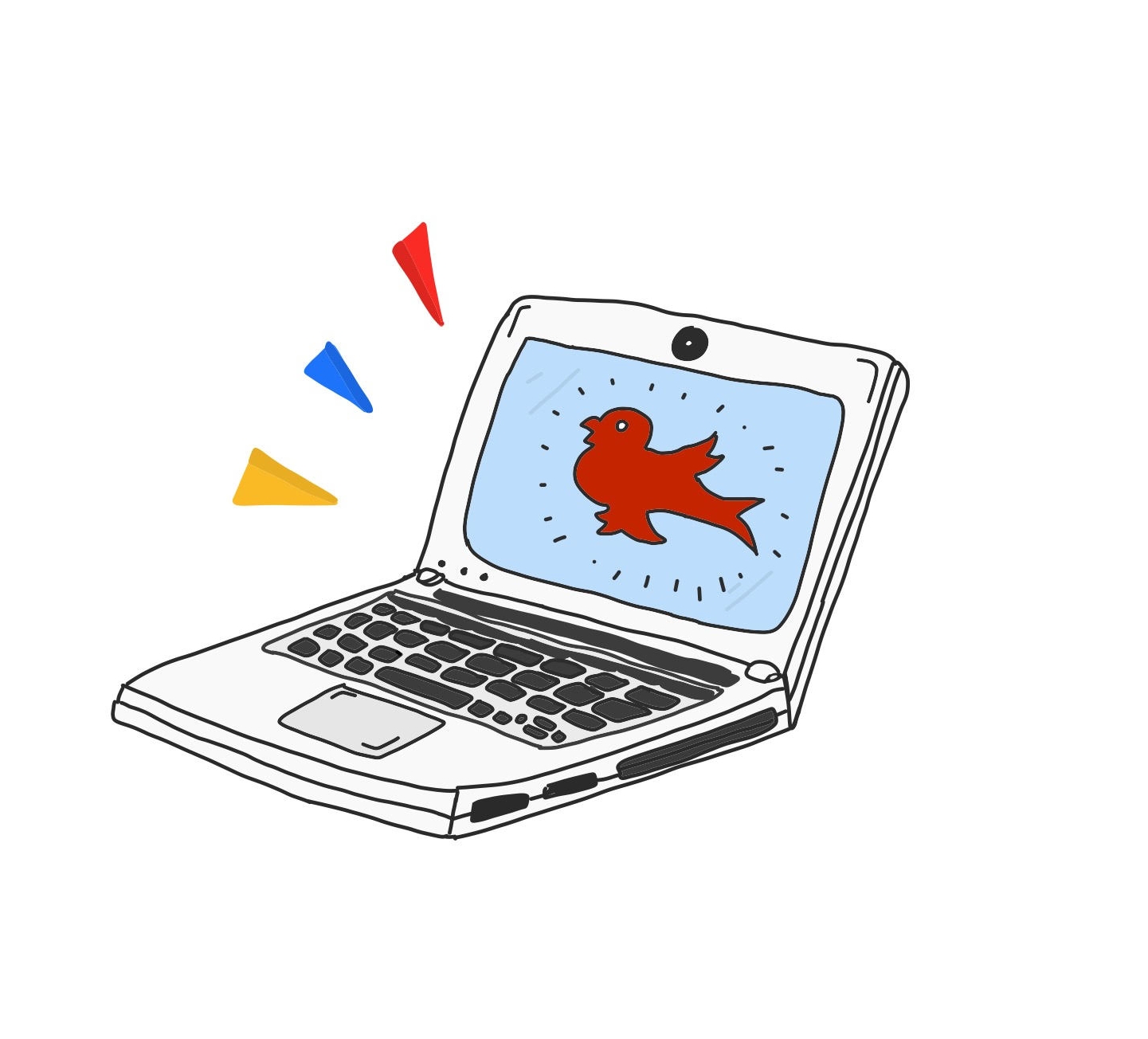Come the start of each school year, many McGill students feel their blood pressure rise as they open myCourses for the first time, exchanging their summer freedom for new academic goals and bucket lists. But those who took summer courses, worked on research, or neurotically spent the summer checking the site for Fall 2017 course syllabi likely encountered the new layout, quietly launched at dawn on May 29. The new site features a sleek, minimalist user interface that allows professors to customize banner images and toolbars for individual courses. Because navigating the new myCourses may feel daunting at first, The McGill Tribune explored the nooks and crannies of the new site to find its most user-friendly new features.
1. Pin your favorite courses, unpin the unnecessary ones
The most noticeable–and arguably, most noteworthy–change to the new layout of myCourses is its accessibility to the average internet user. While the roster of one’s courses was once plainly listed, it has been replaced by interactive image blocks that are easy on the eyes. Moreover, the default selection of courses that appear on the homepage are those in which one is currently enrolled; students can unpin courses and pin different ones to meet their needs. For example, if a professor leaves their myCourses page empty for the semester, students can unpin the course. In turn, they could then replace that course with an older one they’ve taken in the past, making it easier to access materials like study guides and lecture slides, down the road. While the “pin” and “unpin” functions were available on the old myCourses, the new homepage layout makes this function more visible and easier to use—it is now simply a matter of hovering over the three dots in the top right corner of each course block and clicking.
2. Access your email and OneDrive with one click
Accessing McGill’s email service once required sifting through link after link. The homepage of the new myCourses now features a single hyperlink that directs to Outlook 365 and OneDrive. Students can now save themselves the extra bookmark and easily access their email while studying. Not only does this make contacting professors easier, but it also saves time, energy, and unnecessary stress.
3. View your own activity level on a course page—as your professor sees it
The myCourses update allows professors to view comprehensive reports on each student’s activity on the course page—including clicks on lecture slides and readings, login frequency, and amount of time spent on a course page—and students can now view the same information about themselves. Through the Progress function in the upper-right-hand toolbar, students can now view a write-up of their own myCourses activity for any given course in a similar display that professors receive. For students in courses that mark online participation, or for those looking to make a good impression on their professor, this function is useful for keeping tabs on one’s individual activity level in each class.
4. Access myCourses more smoothly via mobile phone
There are a multitude of circumstances in which one may need to access myCourses from a phone or tablet: When finding a classroom number at the beginning of the semester, when desperately cramming information from lecture slides on the way to a midterm, or when checking the syllabus for the upcoming readings on the walk home from campus. Using myCourses on mobile once required scrolling through a sea of grey boxes reminiscent of early 2000’s internet browsers. But, the recent myCourses update provides a cleaner, more user-friendly mobile platform that looks identical to the desktop version, which makes the site easier to navigate on-the-go.
5. Work on a customized home page
Though each course page once came with a plethora of (often unused) functions—including announcement pages, discussion forums, and online quizzes—the new myCourses layout allows professors to remove any elements of their toolbar that are not necessary for the course, thus decluttering the online workspace. What’s more, professors can now select an icon image to appear with the course listed on the homepage, truly customizing the site for students. All in all, the new control that professors have over their course page ensures that students are working in a space that is geared specifically towards each class and its demands.